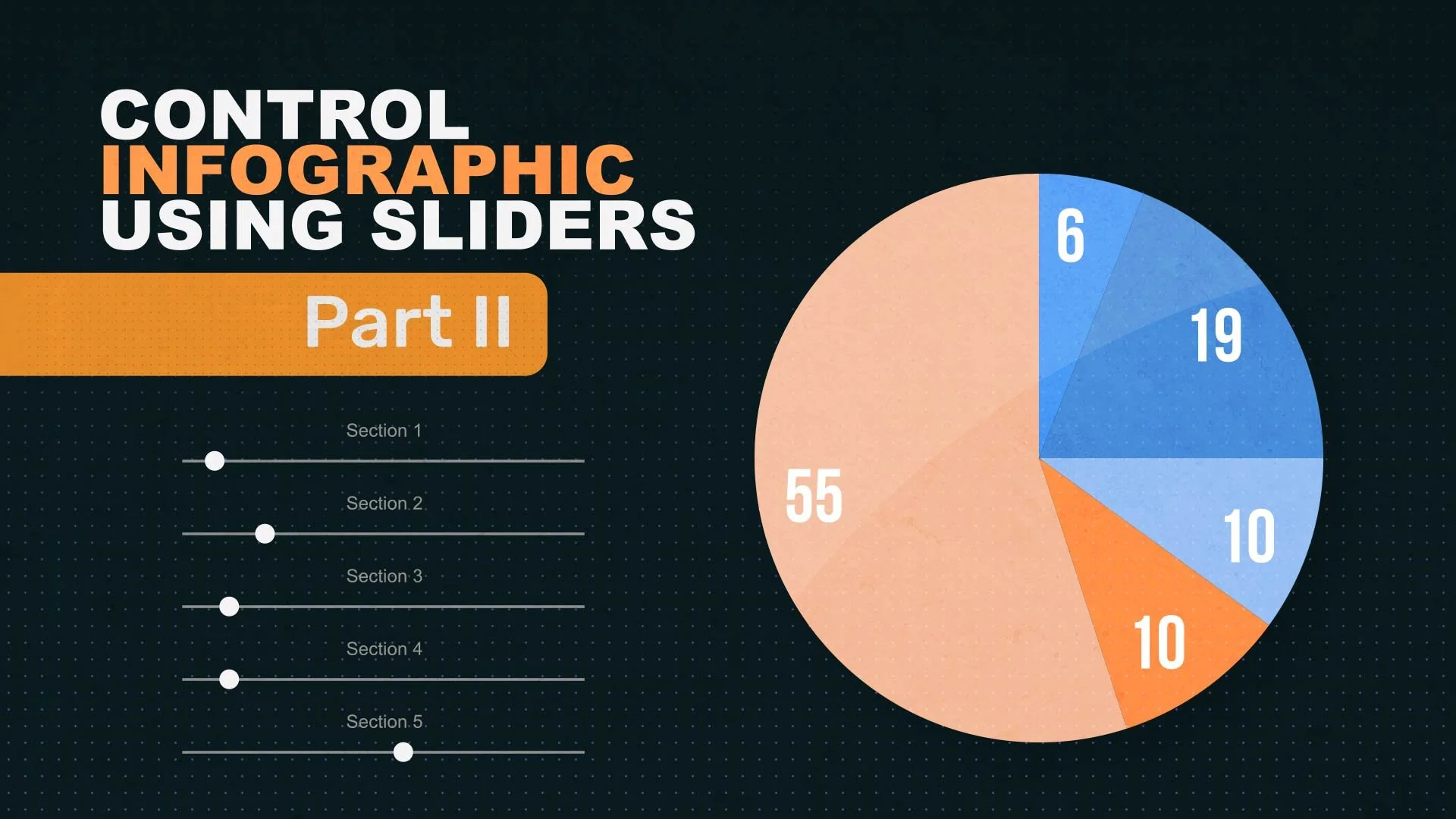Control and Update Infographic with Sliders in After Effects
Learn how to create an adjustable pie chart infographic, where you can control and update all the information using sliders.
Part 1
In Part I, we will be building the infographic itself.
Part 2
In Part I, we will be building the infographic itself.
The Expressions Used in Part 1
The below expression is used on the Transition Completion on the Radial Wipe effect, on the first circle “1”
slider = thisComp.layer("CONTROLS").effect(name)("Slider");100 - slider;
The below expression is used on the Start Angle on the Radial Wipe effect, on the second circle “2”
TC = thisComp.layer(index+1).effect("Radial Wipe")("Transition Completion");
A = thisComp.layer(index+1).effect("Radial Wipe")("Start Angle");
(100-TC) * 3.6 + A;
The Expressions Used in Part 2
The below expression is used on the Rotation of “Null 01”
T = thisComp.layer("1").effect("Radial Wipe")("Transition Completion")
A = thisComp.layer("1").effect("Radial Wipe")("Start Angle");
R1 = A * -3.6;
R2 = (R1+360) / 2 + A;
The below expression is used on the Rotation of your number to counter the rotation of the chart and keep it upright at all times
r = thisComp.layer("null 01").transform.rotation;
-r
The below expression is added to ‘Source Text’ of each number used
n = thisComp.layer("PIE CONTROLS").effect(name)("Slider");
Math.round(n)